Configure Push notification Credentials in mesibo Console
To enable mesibo to send push notifications to your users, you need to configure push notification credentials in the mesibo consoleopen_in_new.
Follow the steps below to configure your push notification credentials.
Configure FCM Credentials for Android Notifications
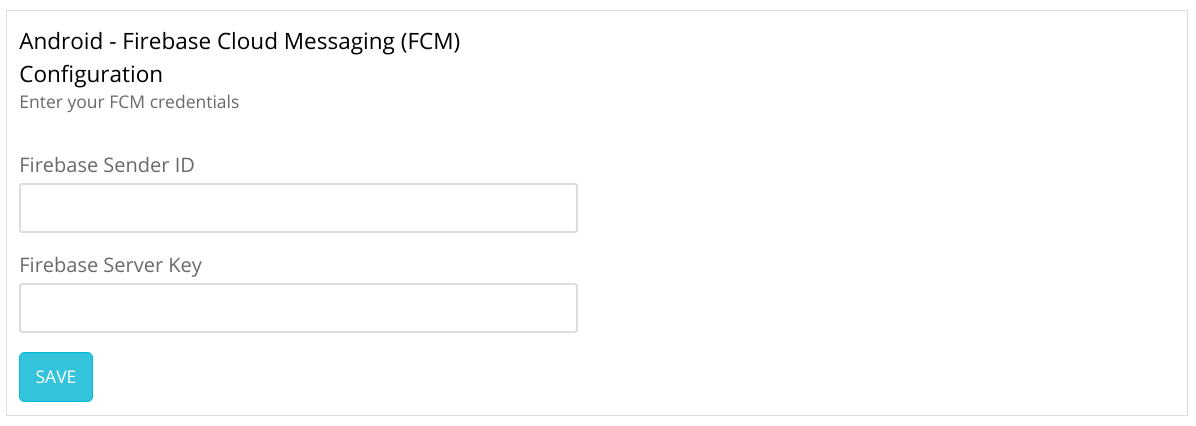
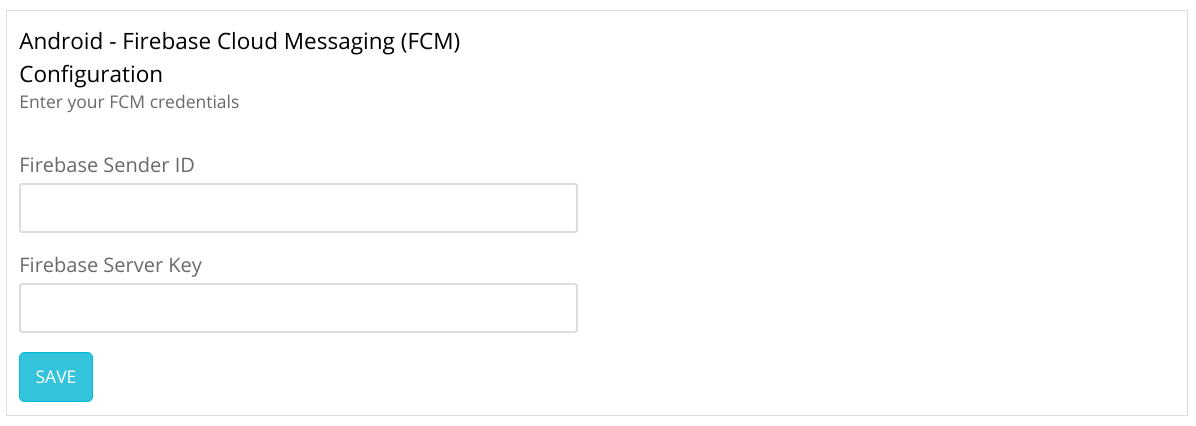
- Go to your App settings in the mesibo consoleopen_in_new. Go to the section Push Notifications and turn ON the switch to enable push notifications. Now, enter the necessary details in Android - Firebase Cloud Messaging (FCM) Configuration
- Get the Firebase Sender ID and Firebase Server Key from Firebase Consoleopen_in_new of your app. Enter it in the mesibo consoleopen_in_new. Refer to the Firebase Documentationopen_in_new and FCM Messagesopen_in_new for setting up your FCM Server.
- Enter the credentials that you got- Firebase Sender ID and Firebase Server Key in - Firebase Cloud Messaging (FCM) Configuration section.
- Under push, settings select Background Push (recommended) or set your required push notification type.
Configure APN/VoIP Credentials for iOS Notifications
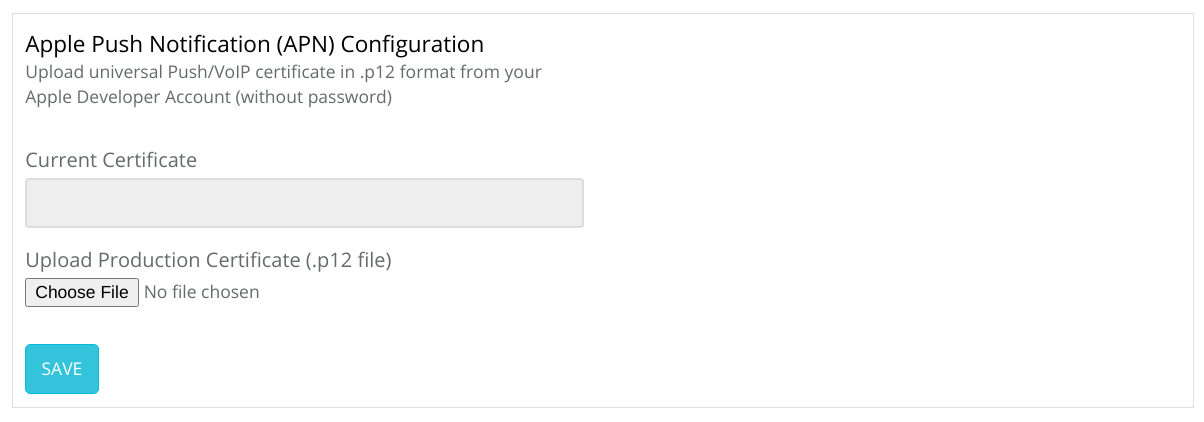
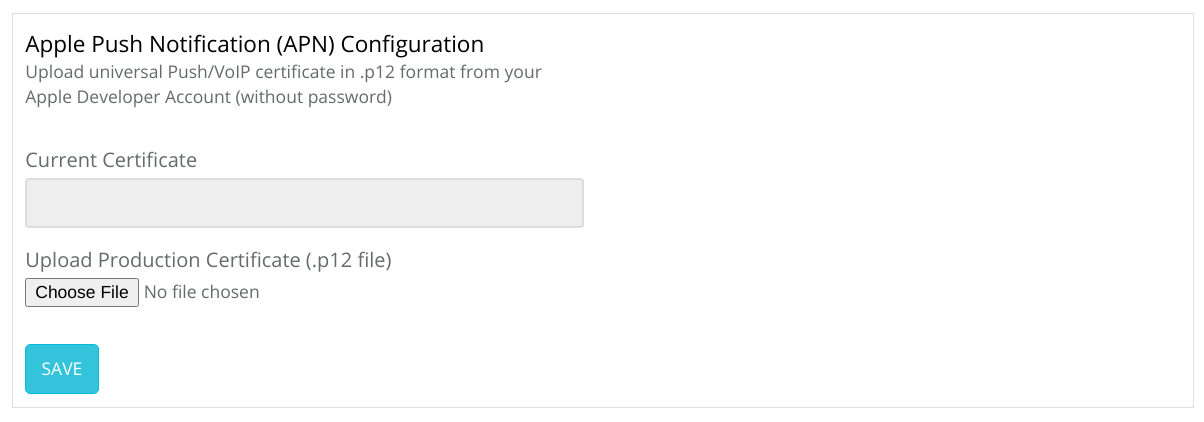
- Go to your App settings in the mesibo consoleopen_in_new. Go to the section Push Notifications and turn ON the switch to enable push notifications. Now, enter the necessary details in Apple Push Notification (APN) Configuration
- Get the universal Push/VoIP certificate in .p12 format from your Apple Developer Accountopen_in_new. Refer to Obtain a Provider Certificate from Appleopen_in_new
- Choose the universal Push/VoIP certificate file that you downloaded earlier and upload it in the Apple Push Notification (APN) Configuration section.
- Under push, settings select Background Push (recommended) or set your required push notification type.
Use the Production Certificate, not the development certificate. Mesibo console will give you a warning but will accept the certificate. However, your device is likely not to receive push notifications.
Push Settings


You can configure additional push notification settings in the mesibo consoleopen_in_new.
Background Push, By default, mesibo will send 'Background Push', which is recommended. However, you can change it to alert by disabling the 'Background Push' checkbox.
Sound, Play a notification sound to alert the user. You can enable this only if you have disabled background push(silent push)
Collapse Notifications, Check this box to group multiple notifications and make them collapsible.
Send Sandbox Push to APN Production server, If you want all your push requests to go to the production APN server even while using a development environment, enable this option. For more information, refer to the Troubleshooting section.
Autoroute iOS Push through APN or FCM, If you have configured FCM credentials and would like to route iOS push through FCM, check this option.
Print Push Logs, If you are using on-premise, check this to enable Debug Logs. You can then see logs in the on-premise server logs for every push request sent to FCM or APN and the result. If you are using mesibo cloud, see Debugging Push Notifications using Webhooks
In the next section, we will describe how to handle push in your app.
